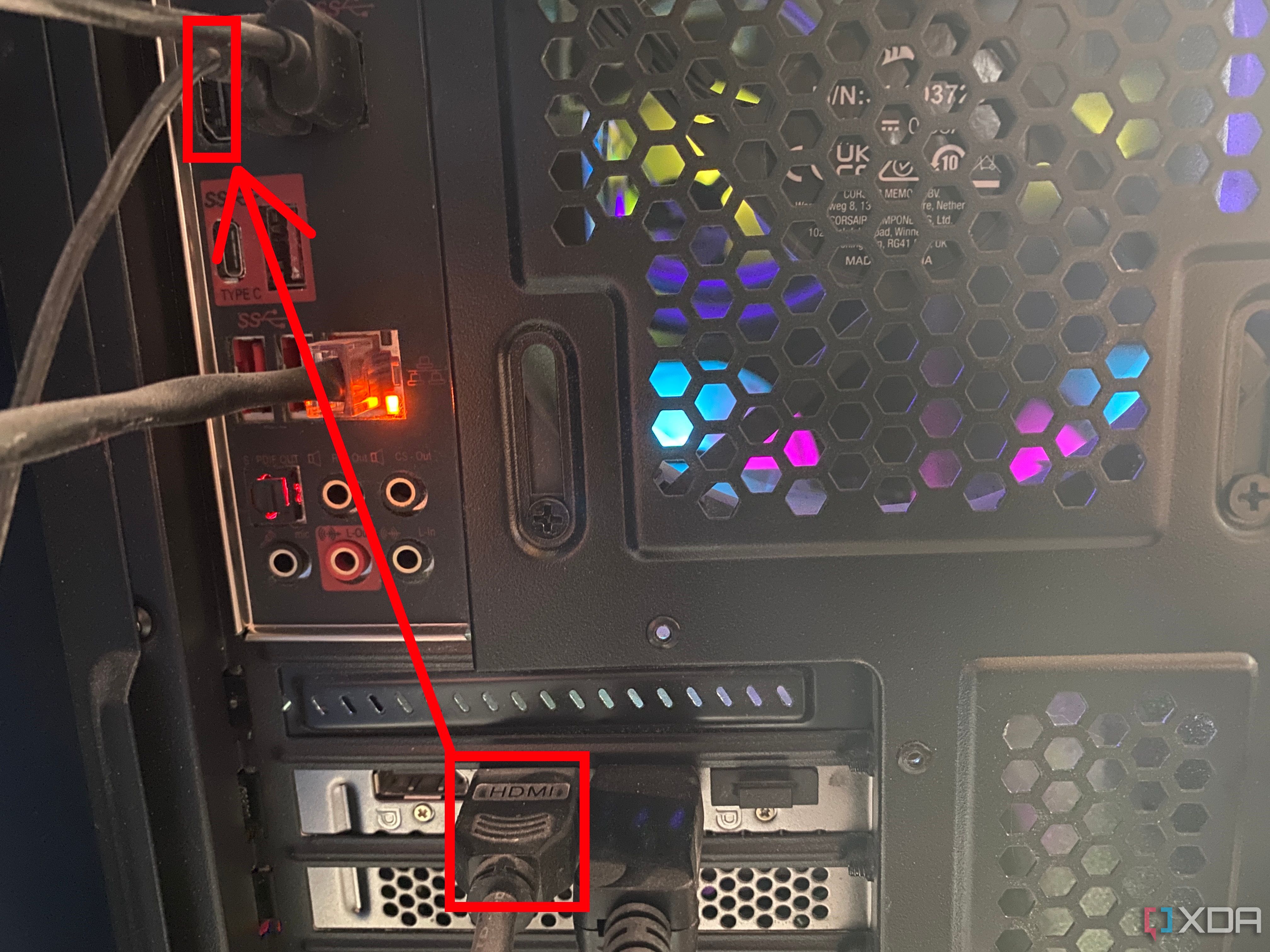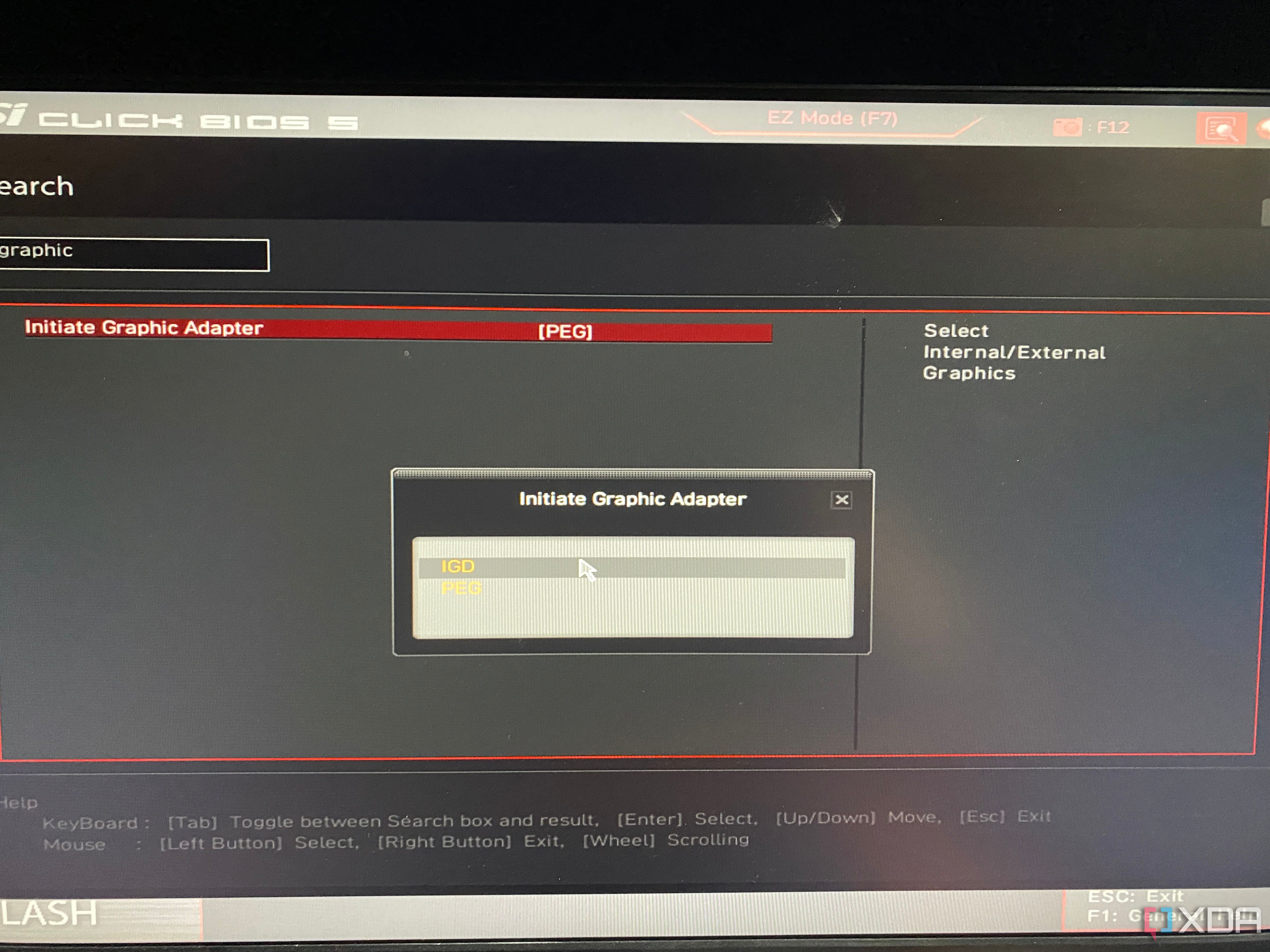Nothing is worse than a computer that won't display anything, especially when you need to use it. Since most PCs use the graphics card to send the display signals to the monitor, there's likely something wrong with your GPU if you see the "No signal" error message on your monitor.
Fortunately, there are a handful of fixes that you can try out before spending a fortune on another GPU. In this article, we'll go over all possible ways you can troubleshoot a faulty graphics card that fails to send video signals to your display.
Related
Best monitors in 2024
Need a new monitor for your desktop setup? These are some of the best monitors you can buy right now for productivity and entertainment.
Before you begin

Before you resort to extreme measures like flashing the GPU firmware, you should follow some preliminary fixes. For a new GPU, ensure you have installed it properly before checking for too much sag. If your motherboard is equipped with debug LEDs, check whether the GPU indicator is glowing on startup.
Many high-end graphics cards require three 6+2-pin connectors from the PSU, and it's a good idea to use three separate cables to avoid running into issues with power delivery. Even if your PSU doesn't include three separate cables for powering up the GPU, make sure you don't daisy-chain three 6+2-pin headers from the same cable.

Additionally, you should try replugging the DisplayPort/HDMI cables into different GPU and monitor slots, as there could be some issues with the ports. Be sure to check whether the display cable is at fault by replacing it with a different one. After you've ensured all the connections work well, it's time to proceed with the rest of the fixes.

Switch to onboard graphics
Since the GPU is not working, you'll need to look for an alternate way to send the display signals to the monitor. If you're rocking an APU, you can use the processor's integrated graphics to boot into your system. This will allow you to diagnose the graphics card problem and, more importantly, use the computer.
- Unplug the video cable from the GPU and connect it to your motherboard.
- Keep tapping the Delete key during the boot sequence to enter the BIOS.
- Look for the option to enable integrated graphics in the Advanced Settings section. On most motherboards, it should be named Initiate Graphic Adapter or Internal Graphics.
- Save the new profile and exit the BIOS settings.
Alternatively, if you have a secondary GPU, you can use it to boot up your system and troubleshoot for errors.
Reinstall the GPUs drivers
In some cases, your old GPU drivers could be corrupted, so you'll need to reinstall them. The Display Driver Uninstaller (DDU) is a fantastic tool that lets you remove all traces of the old display drivers, thus preventing you from running into compatibility errors when installing up-to-date drivers.
- Download DDU from this link.
- Unzip the folder you just downloaded before double-clicking on the DDU application file and extracting it.
- Run the DisplayDriverUninstaller.exe file with administrator privileges.
- Click on the Select Display Type box and choose GPU.If you've used another GPU instead of the integrated graphics, make sure you don't accidentally select it.
 See AlsoWhat can I do to fix my GPU?
See AlsoWhat can I do to fix my GPU? - Choose the Clean and restart option to delete the old drivers.

- Once your PC starts up, you can download the latest drivers from your GPU manufacturer's website.
Flash GPU VBIOS
If your GPU suddenly stops working and no other fix seems to work, you can try to salvage it by flashing the latest VBIOS.
- Download the GPU-Z utility from TechPowerUP and run its executable file as an administrator.
- (Optional) Save the current version of the BIOS by clicking on the Save BIOS button.

- Head to the Video BIOS Collection page on TechPowerUp.
- Note the card vendor, card model, bus interface, and other options from GPU-Z and use them to find the BIOS files compatible with your GPU on the Video BIOS Collection page.
- Once you've located the VBIOS file for your GPU, click the Download button next to it.

Next up, you should disable the GPU using the Device Manager. To do so,
- Right-click on the Start button and choose Device Manager.

- Press the drop-down arrow adjacent to the Display adapters.

- Right-click on the faulty GPU and choose the Disable device option.

Depending on your GPU brand, you'll need to install a different BIOS flashing utility. For Nvidia cards, it's NVFlash, while AMD GPUs require AMDVBFlash.
Once you've extracted the tool, it's time to flash the BIOS. Starting with Nvidia GPUs:
- Copy the VBIOS file you downloaded earlier into the NVFlash folder.
- Right-click on the Start button and open Terminal (Admin).

- Click on the drop-down arrow at the top of the window and switch to Command Prompt.

- Type cd followed by the directory where you unzipped the NVFlash folder.

- Enter the following command:
nvflash -6 bios_name
Be sure to replace bios_name with the name of your GPU's BIOS file.
- NVFlash will ask for permission twice, and you'll have to enter Y both times to initiate the flashing procedure.
- Restart your system after NVFlash flashes the new BIOS.
For AMD cards, the process is fairly straightforward. All you have to do is:
- Head to the AMDVBFlash folder and run amdvbflashWin.exe as an admin.
- Click on the Load image button.
- Choose the ROM file you downloaded earlier and hit OK.
- Tap the Program button and wait for AMDVBFlash to finish flashing the BIOS file.
- Reboot your system afterward.
Once you've confirmed the GPU is working, you'd want to go back to the motherboard BIOS and switch the display interface to the dedicated GPU from the integrated graphics.
Preventing GPU display problems

Hopefully, following these fixes, you can bring your GPU (and the display signals) back to life. If you've recently purchased a defective graphics card, I recommend asking the manufacturer for a replacement before going through the trouble of diagnosing and repairing it yourself.
Unfortunately, problems can still arise even on the most expensive hardware. If your aged GPU shows visual glitches, sudden FPS drops, and random BSODs even after fixing the display issues, perhaps it's already on its last legs. As such, now would be the best time to look into a replacement GPU.